Windows user password reset Now
MURON TV
Forgot the password of Windows user account? You can easily regain access using this old method Windows user password reset without any paid tools.
This bug exists since Windows Vista and still works in Windows 10. So, if you are Windows Xp user you should use different approach like using Hiren’s BootCD. The method is quite simple: all you need to do is to gain access to file system where Windows is installed. The you can replace the onscreen keyboard with the command prompt and regain access to account by entering few commands. Keep in mind you may only use method on non encrypted disk.
Gaining access to file system
First step is to gain access to files and make modifications to certain filenames. Microsoft already make impossible to gain access by using integrated Windows repair tool by asking administrator password before using commander window. So we are going to need to use Windows installation bootable USB or DVD.
· Make Windows installation media your first boot selection in BIOS.
· Once you are in the setup, select your language and keyboard settings.
· Instead of installing Windows click “Repair“.
· On the next window select “Troubleshoot“.
· Now click “Advanced options“.
· And finally we reached our destination, click “Command prompt” to open commander window.
This is the window where you will need to rename few files, basically swapping onscreen keyboard with commander.
Renaming specific files
Now enter the following commands to your commander window. Keep in mind that tutorial was made on Windows 10, some commands may differ for older versions.
· First change your drive from X to your Windows installation disk. In our case it was C, so the command looks like this: “cd /d c:” and hit “Enter“.
· Now navigate to by command “cd C:\Windows\System32“.
· You need to rename few files with those commands: “rename osk.exe osk.old” and then “rename cmd.exe osk.exe“.
Now we are ready to boot normally to our Windows and use some commands there.
Final commands to Windows user password reset
Restart your computer and unplug Windows installation media. You will be booted to Windows lock screen.
· Now click on the little accessibility option button and select “Onscreen keyboard” and it will open commander window.
· If you can’t remember user account name, you can this command to get the list of all users: “net users“.
· Then change your account password with this command: “net user USERNAME *“. Where USERNAME your account name, where * your new password. Leave * to remove account’s password.
· In case Microsoft updates this bug, you can just use hidden administrator account to log in by using this command: “net user administrator /active:yes” instead of changing your user password.
That’s it, you can log in to your user account now. This easy Windows user password reset method is long time there, but physical access to computer means is not secured anymore anyway. Have some suggestions? Leave comment below.

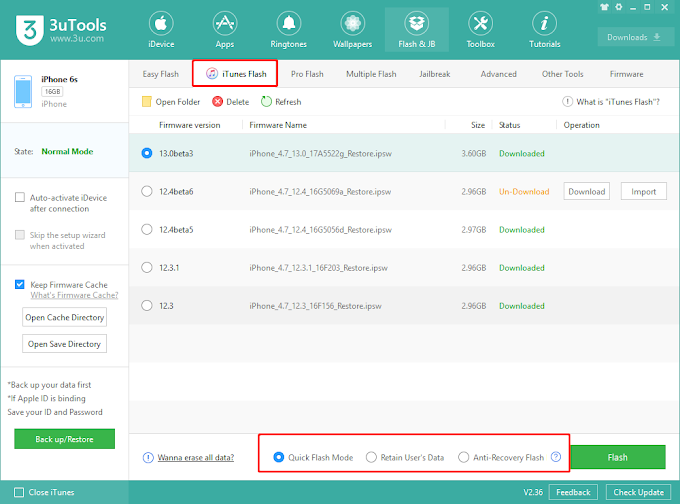








0 Comments